This is the original photo and has a cooler look to it even though there must have been some sunshine, because of being able to see the shadow of the feather.

I used the Transfer filter to change the color in the photo to a warmer tone.
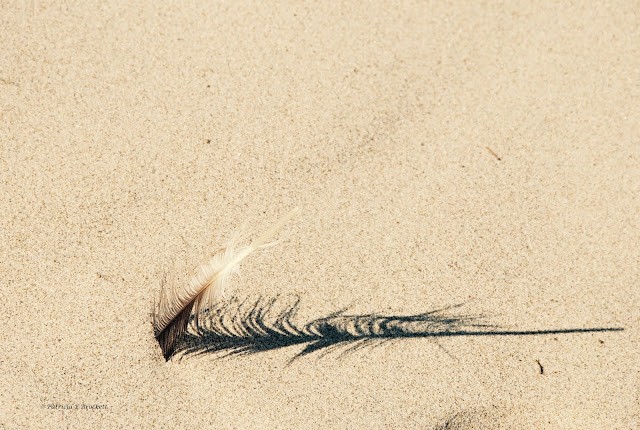
This is the original. The grass shows a warmer green.

By applying less color and less light to the photo, it now takes on a cooler tone.
This is the original. Before working with the tones, I decided it needed the help of the cropping tool so I could straighten it.
This photo shows the photo now straightened and cropped. I also used the fade filter to give it a cooler look.

The last photo has been warmed up by applying the transfer filter.
Be sure to check out Cee's site to see how others have responded to this blog hop challenge.




You did some real great work here. I know our sand here in Oregon usually looks cold. So I often add yellow or orange to warm it up. :D
ReplyDelete